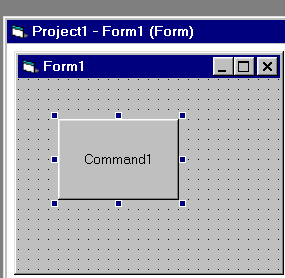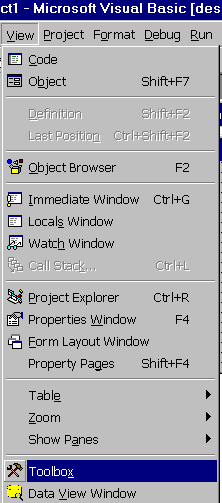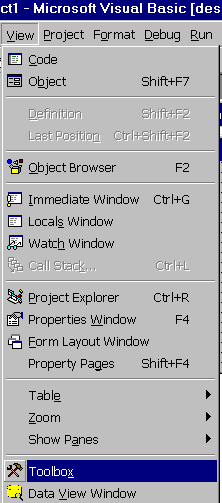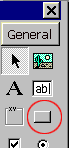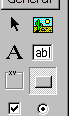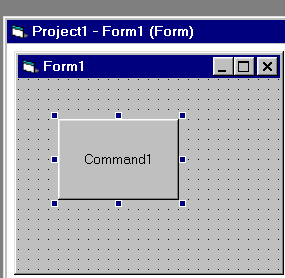Write Your First Visual Basic Program
Lesson 1
Adding
Controls to the Form
There are many controls you can use with
your program:
Buttons, Text Boxes, Pictures, Scroll Bars and more.
You can
see all these controls in the Toolbox.
To see the Toolbox, Select from the
menu View->Toolbox (Figure 13).
Figure 13
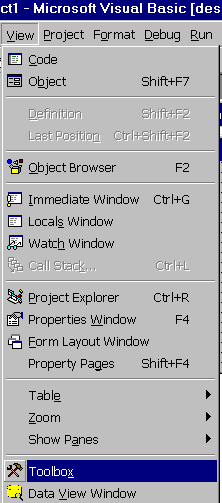
And you will see the Toolbox (Figure 14):
Figure 14

Now lets add a button to your form.
Buttons in Visual
Basic called "Command Buttons".
To add a button, click on the Command Button
icon in the Toolbox (Figure 15).
Figure 15
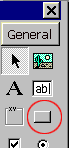
As results, the Command Button icon will look pressed
(Figure 16).
Figure 16
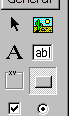
Now click on the form with the left mouse button, and hold the
button
down while moving the cursor.
You will see a rectangle.
Release the mouse button, and in the place of the rectangle you
will see
a button (Figure 17).
Figure 17