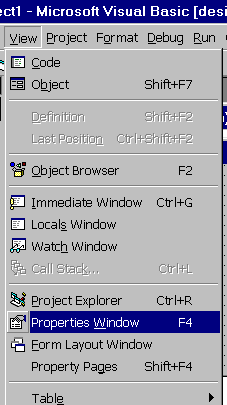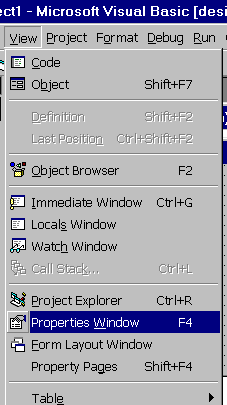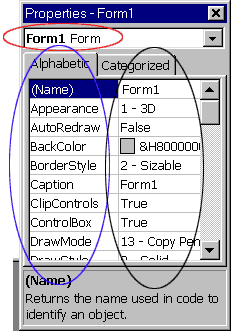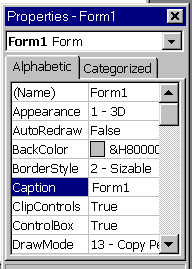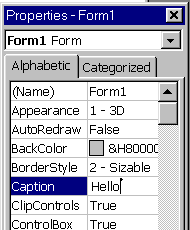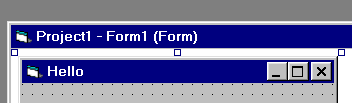Write Your First Visual Basic Program
Lesson 1
Learning
about Properties
Every component (form is component for example)
has properties,
that determine its look and its functioning.
Properties
can be the component color, width, height and more.
To see the form
properties, select from the menu View->Properties Window (Figure
8).
Figure 8
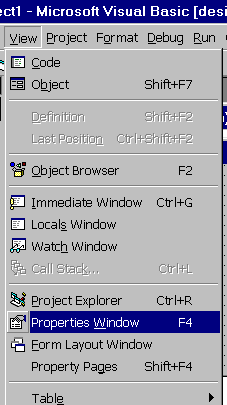
The properties window looks like
this:
Figure 9
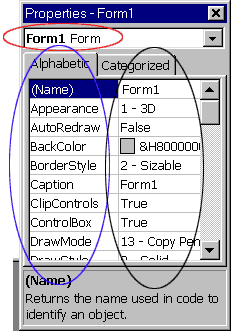
In the red circle you can see the component name:
These are
the properties of a Form, and the form's name is Form1.
The column marked
by the blue circle contains the form's properties names:
The form has Name
property, Appearance property AutoRedraw property, and more.
The column
marked by the black circle contains the form's properties values:
The form's
Name is Form1, The form's Appearance property is 1 - 3D, and so
on.
You can change the form's properties.
For example, lets change
the form's Caption property.
What is the Caption property? The Caption is the
text that appears on the
Form's title bar.
Right now the text that
appears on the form's title bar is Form1 (Figure 5).
To change the
Caption property, simply click on the Caption property in the
form's
properties names column (Figure 10).
Figure 10
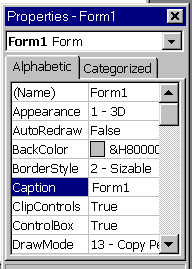
As you see, the current Caption is Form1.
Delete the "Form1"
text and type instead of it "Hello" (Figure 11).
Figure 11
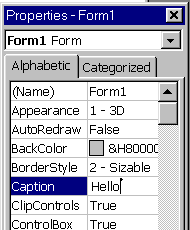
Now run the program using the Play button (Figure 4).
You will
see that the text on the form's Title bar is Hello (Figure 12).
Figure 12
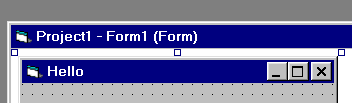
Try to change others
properties:
Change the form's BackColor property to change the form's
background color,
Change the Icon property to change the icon that appears on
the form's title bar.
You can try and change every property, and in this
way learn what does it do.