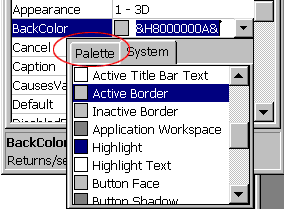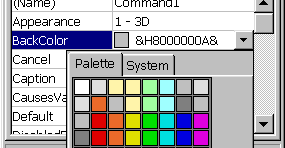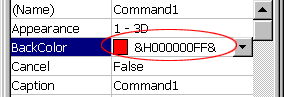Setting the BackColor
Property
You can set the BackColor property at run-time in 2
ways.
Way 1: Using the Color's
numeric valueEvery color has numeric value.
You can simply assign
this value to the BackColor property.
For example, The numeric value of
the red color is &H000000FF&
If you want to set the Form BackColor
property to red,
use the following code:
Command1.BackColor =
&H000000FF&You can find what is the numeric value of
every
color by making the following simple steps:
Click on the
BackColor property arrow button
in the properties window
(Figure 10).
Figure 10