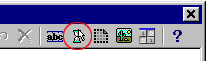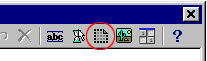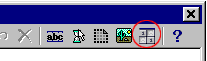Then select your BMP file and press Open.
By default it will be saved under 101 ID (Image 6).
Image 6:
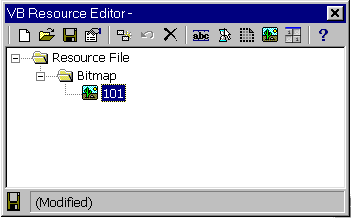
To add cursor file to the resource file, click on the "Add Cursor" icon
in the resource editor menu (Image 7). To add icon,
click on "Add Icon" in the resource file menu (Image
8), And to add GIF or JPG file click on "Add Custom
Resource" in the menu (Image 9).
Image 7: